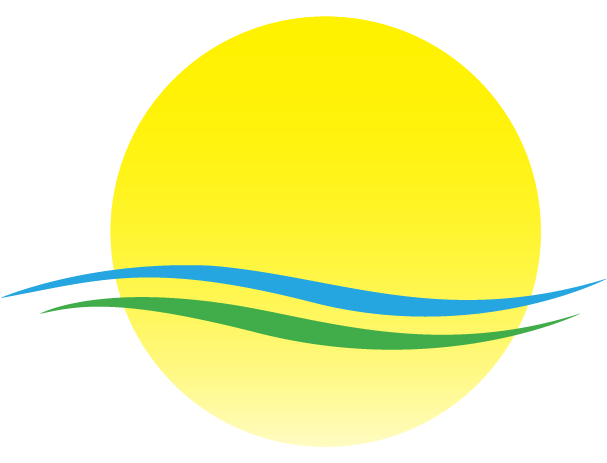Technology helps us stay connected, manage finances, and access information, but unfortunately, it also opens doors for scammers. One particularly common and aggressive type is the **Tech Support Scam**. These fraudsters prey on our reliance on computers and our fear of losing data or security, often specifically targeting seniors.
These scams are just one example of the broader issue of financial scams targeting seniors, and understanding how they work is the first step to protecting yourself.
How Tech Support Scams Work
Scammers use several tactics to trick you into believing you have a serious computer problem or to steal your money directly:
- Unexpected Pop-Up Warnings: You might be browsing the internet when suddenly a large, alarming pop-up window appears. It might flash, make noise, and claim your computer is infected with viruses, has been hacked, or your data is at risk. It will usually urge you to call a specific phone number immediately. Legitimate companies like Microsoft or Apple do not display warnings like this that demand you call a phone number.
- Unsolicited Phone Calls: You might receive a phone call out of the blue from someone claiming to be from Microsoft, Apple, Norton, or another well-known tech company. They’ll say they’ve detected a problem with your computer (a virus, error reports, suspicious activity) and offer to help fix it.
- What the Call Sounds Like: Often, the caller will speak with a sense of urgency, sometimes with a foreign accent (though not always). You might hear background noise that sounds like a busy call center. They often follow a script, sounding professional but sometimes struggling if you ask questions they aren’t prepared for. They will likely identify themselves with a common name and claim to be from a “Windows Support Department” or similar generic title, frequently mentioning Microsoft specifically.
- Creating Urgency and Fear: Whether via pop-up or phone call, the scammer’s goal is to make you panic. They use scary language about viruses, hackers stealing your information, or your computer crashing to pressure you into acting quickly without thinking.
- Requesting Remote Access & Specific Actions: This is often the core of the scam. They’ll guide you to a website (often with a slightly misspelled name) or ask you to download software that lets them see your screen and control your mouse and keyboard. They might ask you to perform specific actions that seem technical, such as:
- Typing commands like “eventvwr” (Event Viewer), “cmd” (Command Prompt), or “syskey” into the Windows search or run box. They will then point to normal system messages or logs and claim they are evidence of viruses or hacking.
- Visiting specific websites to download their remote access tool.
- Reading off codes or numbers displayed on your screen.
- Clicking “Allow,” “Run,” or “Yes” on security prompts that pop up, effectively giving them permission to install software or access your system.
They might pretend to run diagnostic scans (often showing fake error messages or animations).
- Asking for Payment for Fake Services: After pretending to find issues, they’ll demand payment to fix them, often through unusual methods like gift cards (Apple, Google Play, Target, etc.), wire transfers, or cryptocurrency. Remember, legitimate tech support will *never* ask for payment via gift card.
- The “Accidental Refund” Scam Variation: Sometimes, after gaining remote access (often under the guise of issuing a refund for a previous fake service), the scammer will pretend to accidentally type an extra zero (or several) when processing the refund into your bank account (e.g., refunding $2000 instead of $200). They will act panicked and plead with you to immediately send back the “overpayment,” usually via gift card, wire transfer, or by withdrawing cash. This is a trick to steal your money. They haven’t actually put extra money in your account; they either manipulate what you see on the screen or rely on the bank transfer taking time to process (and ultimately fail or be reversed) while you send them real money.
Red Flags: How to Spot a Tech Support Scam
Be immediately suspicious if you encounter any of these signs:
- You Receive Unsolicited Contact: Legitimate tech companies will almost never contact *you* first about a problem with your device via phone call, email, or pop-up warning. You typically have to initiate contact with them for support. This applies to other scams too, like suspicious text messages – unexpected contact is often a warning sign.
- Aggressive Pop-Up Warnings: Real security warnings from your operating system or antivirus software don’t typically freeze your browser or demand you call a phone number. If a pop-up won’t close or locks your screen, it’s likely a scam.
- Requests for Remote Access from an Unsolicited Contact: Never grant remote access to your computer to someone who contacted you unexpectedly, no matter who they claim to be.
- Being Asked to Type Specific Commands or Visit Strange Websites: Unless you are following instructions from official documentation or someone you contacted through official channels, be very wary of being asked to type system commands or visit unfamiliar websites.
- Claims of “Accidental” Over-Refunds Requiring You to Send Money Back: Any scenario where someone claims they overpaid you and needs you to urgently send money back (especially via gift card or wire) is almost certainly a scam.
- Demands for Payment, Especially via Gift Card or Wire Transfer: This is a massive red flag. Legitimate companies bill through standard methods like credit cards directly on their secure websites, not gift cards.
- High-Pressure Tactics or Threats: Scammers try to rush you. If someone is pressuring you, threatening you (e.g., “your computer will be blocked,” “your data will be lost,” “I’ll lose my job if you don’t send the money back”), or making offers that seem too good to be true, it’s likely a scam.
- Requests for Personal Information: Be wary of anyone asking for passwords, bank account details, credit card numbers, or your Social Security number over the phone or via pop-up chat, especially if they contacted you first.
What to Do (and NOT Do) If You Suspect a Scam
If you encounter a suspicious pop-up or receive a suspicious call:
- DO NOT Click Links or Call Numbers: If you see a suspicious pop-up, don’t click any links or call any phone numbers listed.
- DO NOT Grant Remote Access: Never let someone who contacted you unexpectedly take control of your computer.
- DO NOT Follow Instructions to Type Commands or Visit Websites: Don’t let them guide you through technical steps if you didn’t initiate the contact through official channels.
- DO NOT Provide Personal Information: Don’t give out passwords, bank details, credit card numbers, or other sensitive data.
- DO NOT Make Any Payments or Send Money Back: Especially not via gift card, wire transfer, or cryptocurrency, regardless of claims about fixing problems or refund errors.
- DO Hang Up / Close the Window: If it’s a phone call, hang up immediately. If it’s a pop-up that won’t close, try closing your web browser. If the browser is frozen, you may need to force quit (Ctrl+Alt+Delete on Windows, Command-Option-Esc on Mac) or simply shut down or restart your computer.
- DO Run a Scan: After restarting (if needed), run a full security scan using your *legitimate*, installed antivirus software (like Windows Defender, Malwarebytes, Norton, McAfee, etc.) just to be safe.
- ***MOST IMPORTANTLY: DO Contact Someone Trustworthy BEFORE Taking Action***: If you are even slightly unsure if something is legitimate, STOP. Before you pay anything, send money back, sign up for anything, or let anyone access your computer, talk to a trusted friend, family member, or find the *official* contact number for the company (e.g., Microsoft, Apple) from their official website or documentation – **do not use the number provided by the potential scammer.** Discuss the situation first. A moment’s pause can save you significant trouble and money.
Reporting Tech Support Scams
If you’ve encountered a tech support scam (even if you didn’t fall for it), reporting it helps authorities track and stop these criminals. You can report scams to:
- The Federal Trade Commission (FTC): reportfraud.ftc.gov
- The FBI’s Internet Crime Complaint Center (IC3): www.ic3.gov
- Your State Attorney General’s office.
- The company that was impersonated (e.g., Microsoft has a specific scam reporting form on their website).
If you lost money, sent money back, or gave access to your computer, also consider contacting your bank/credit card company immediately and changing your important passwords.
Stay Vigilant
Tech support scams rely on surprise, fear, and sometimes fake generosity (“refunds”). By knowing the warning signs, refusing to act under pressure, and always verifying information independently or with a trusted person *before* acting, you can significantly reduce your risk of becoming a victim. Stay informed and stay safe!
Find more helpful articles on safety, computing, and avoiding scams in our Technology Tips section.
Disclaimer: This article provides general information about tech support scams. If you believe your computer security or financial information has been compromised, contact your bank and consider seeking help from a trusted, legitimate computer technician.